Table of Contents
Ever wanted to Copy Folder File Names to Text document but didn’t know how? Whether you’re organizing your files, creating an inventory, or need a list for a project, copying file names to text can save you tons of time.
In this guide, we’ll explore easy and effective ways to do this on Windows, Mac, and Linux. Plus, we’ll answer common questions and provide pro tips!
Why Would You Need to Copy Folder File Names to Text?
There are many reasons you might need to copy folder file names:
- Create a file inventory for record-keeping
- Organize your documents, music, or images
- Share lists with colleagues or clients
- Backup information before major changes
- Track versions of important project files
Instead of typing names manually (which is tiring and error-prone), using quick methods can automate the task and improve your productivity.
Can I Copy the Names of Files in a Folder? Simple Methods for Windows, Mac & Linux
How to Copy Folder File Names to Text in Windows
1. Using Command Prompt (CMD)
One of the simplest ways to copy file names to text on Windows is by using Command Prompt.
Here’s how:
- Open the folder where your files are located.
- In the address bar, type
cmdand press Enter. - Type the following command: bashCopyEdit
dir /b > filenames.txt - Press Enter. Copy Folder File Names to Text
A file named filenames.txt will appear in your folder, containing all the file names!
Pro Tip:
/bstands for “bare format” (just file names without extra info).- You can open and edit the
filenames.txtfile using Notepad or any text editor.
2. Using PowerShell
PowerShell offers even more flexibility than Command Prompt.
Steps:
- Right-click inside your folder while holding the Shift key.
- Select “Open PowerShell window here.”
- Type the following: pgsqlCopyEdit
Get-ChildItem -Name > filenames.txt - Hit Enter.
This will create a text file listing all the file names.
3. Using Third-Party Tools
If you prefer a graphical solution, several free apps can help:
- Karen’s Directory Printer
- Directory List & Print
- NirSoft’s Folder2List
These tools let you copy, format, and even print file lists easily without using any code.
How to Copy Folder File Names to Text on Mac
Mac users also have simple ways to copy file names.
1. Using Terminal
Follow these steps:
- Open Terminal.
- Navigate to your folder using
cdcommand. Example: swiftCopyEditcd /Users/YourUsername/Documents/TargetFolder - Then type: bashCopyEdit
ls > filenames.txt - Press Enter.
You’ll find a filenames.txt file in that directory containing all file names.
2. Using Automator
Mac’s Automator tool can automate this process:
- Open Automator and choose “Application.”
- Search for “Get Folder Contents” and add it.
- Then search for “New Text File” and add it.
- Save the workflow.
- Run the application to automatically create a text file listing folder contents!
How to Copy Folder File Names to Text on Linux
Linux users can quickly copy file names using the Terminal.
1. Terminal Command
Here’s a simple method:
- Open your Terminal.
- Navigate to your folder: bashCopyEdit
cd /path/to/your/folder - Type: bashCopyEdit
ls > filenames.txt - Press Enter.
This command generates a plain text list of all file names in the directory.
Pro Tips for Copying Folder File Names to Text
- Include subfolders: Use
dir /s /b > filenames.txt(Windows) orls -R > filenames.txt(Mac/Linux) to include files from subdirectories. - Export file details: Use options like
dir > detailed_filenames.txtto capture file size, date modified, etc. - Format file list: Open the resulting text file in Excel for easy sorting and formatting. Copy Folder File Names to Text
FAQs About Copying Folder File Names to Text
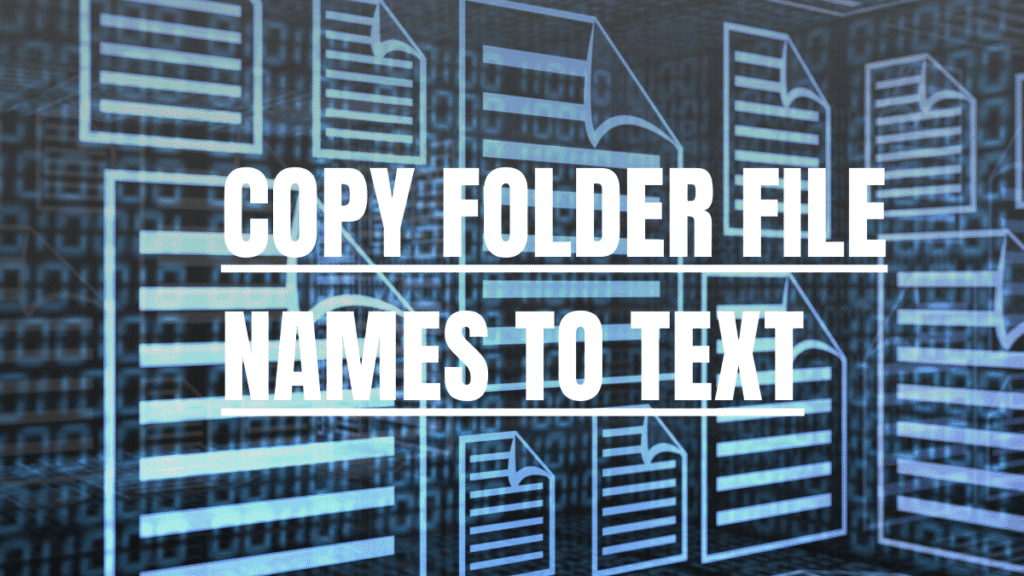
How do I copy multiple folder names into a text file?
You can use the /ad switch with dir command in CMD:
bashCopyEditdir /ad /b > foldernames.txt
This lists only folder names, not file names.
Can I copy file names and paths together?
Yes! In Windows Command Prompt, use:
bashCopyEditdir /s /b > filenames_with_paths.txt
This will include the full path for each file.
Is there a way to copy file names alphabetically?
Yes. Most commands like ls or dir automatically list alphabetically by default. You can also sort manually in a text editor or Excel later.
Can I use a script to copy file names to text?
Absolutely. You can create a simple batch file (.bat) or shell script (.sh) to automate this task even further!
Are there mobile apps that allow copying file names to text?
Yes. Apps like Solid Explorer for Android or File Manager+ let you copy lists of file names and export them as text.
Final Thoughts
Copying folder file names to text might sound like a small task, but it can make a big difference when managing large numbers of files.
Whether you’re using Command Prompt, PowerShell, Terminal, or third-party apps, you now have multiple options at your fingertips.
Ready to Master More File Management Tricks?
If you found this guide helpful, share it with friends who could use a time-saving tip!
Got more tech questions? Subscribe to our newsletter and stay ahead with easy tutorials!
