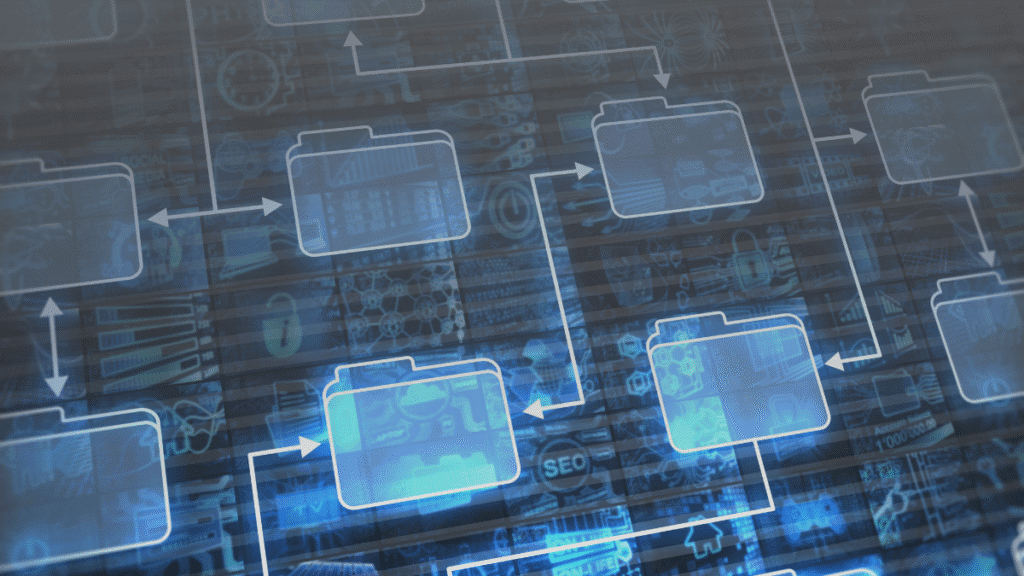Table of Contents
Introduction: Can I Copy the Names of Files in a Folder
Have you ever looked at a folder full of files and thought, “Can I copy the names of names of files in a folder without typing them manually?”
Good news — you absolutely can! Whether you’re organizing files, creating an inventory, or sharing a list, copying file names saves time and effort.
In this guide, we’ll walk you through simple methods for Windows, Mac, and Linux. We’ll also explore copy-to-clipboard options, tools to automate the task, and answers to common questions people search for.
Why Copying File Names Can Be Useful
Copying file names isn’t just about convenience — it’s a powerful trick that can help in many scenarios: Can I Copy the Names of Files in a Folder
- Creating a file inventory for audits or documentation
- Sharing lists of documents, songs, images, or videos
- Managing project files more efficiently
- Creating backups or version tracking logs
- Exporting data for Excel or Google Sheets
Instead of typing file names one by one, use the built-in tools on your computer to copy them in seconds.
How to Copy Folder File Names to Text: Easy Step-by-Step Methods
How to Copy File Names from a Folder in Windows
1. Using Command Prompt
The Command Prompt provides a quick way to generate a list of file names. Can I Copy the Names of Files in a Folder
Steps:
- Navigate to the folder using File Explorer.
- In the address bar, type
cmdand press Enter. - In the Command Prompt window, type: bashCopyEdit
dir /b > filenames.txt - Press Enter.
This creates a text file (filenames.txt) in the same folder, listing all file names in plain text format.
Bonus Tip:
Use dir /b /s > filenames.txt to include full file paths.
2. Using PowerShell
PowerShell is a more modern and flexible command-line tool in Windows.
Steps:
- Open the folder and hold Shift + Right Click in a blank space.
- Select “Open PowerShell window here.”
- Type the command below: pgsqlCopyEdit
Get-ChildItem -Name > filenames.txt - Press Enter.
This saves all file names in a text file — ready to be opened in Notepad, Excel, or Word. Can I Copy the Names of Files in a Folder
3. Copy File Names Directly to Clipboard
Want to copy file names without creating a text file?
Here’s a trick using PowerShell:
pgsqlCopyEditGet-ChildItem -Name | clip
This sends the file names directly to your clipboard. You can paste them anywhere using Ctrl + V.
How to Copy File Names from a Folder in macOS
1. Using Terminal
The macOS Terminal lets you generate file lists with ease.
Steps:
- Open Terminal.
- Navigate to your folder: bashCopyEdit
cd /Users/yourusername/Documents/yourfolder - Run this command: bashCopyEdit
ls > filenames.txt
This creates a file called filenames.txt with a list of all file names inside the folder.
Bonus:
Use ls -R > allfiles.txt to list files in subfolders too.
2. Use Automator to Copy File Names
Automator is a built-in macOS tool that allows you to automate tasks.
Steps:
- Open Automator and choose “Application”.
- Add actions:
- “Ask for Finder Items”
- “Get Folder Contents”
- “New Text File”
- Save the app and run it whenever you need to copy file names.
It’s a great no-code way to automate file list creation. Can I Copy the Names of Files in a Folder
How to Copy File Names from a Folder in Linux
1. Using the Terminal
Linux users can use simple Terminal commands.
Steps:
- Open Terminal.
- Navigate to your folder: bashCopyEdit
cd /path/to/your/folder - Type: bashCopyEdit
ls > filenames.txt
That’s it — all file names are now saved in filenames.txt.
Optional:
Use ls -R > allfiles.txt to include nested folders.
Additional Tools to Copy File Names Easily

If you prefer GUI tools over command-line methods, try these options: Can I Copy the Names of Files in a Folder
- Directory List & Print (Windows): Offers formatting and export options
- NirSoft Folder2List (Windows): Lightweight tool for exporting file/folder names
- Print Window (Mac): A utility to print or save file listings
- FreeCommander (Windows): File manager with export features built-in
These tools are user-friendly and perfect for regular file management tasks. Can I Copy the Names of Files in a Folder
FAQs – People Also Ask
Can I copy just the folder names instead of file names?
Yes! On Windows Command Prompt, use this command:
bashCopyEditdir /ad /b > foldernames.txt
This will list only folder names, not files.
How do I copy file names into Excel?
After you’ve created a filenames.txt file: Can I Copy the Names of Files in a Folder
- Open it with Notepad.
- Copy the list using Ctrl + A > Ctrl + C.
- Paste into Excel using Ctrl + V.
Each file name will appear in a new row.
Can I copy file names with paths included?
Yes. Use this Command Prompt command in Windows: Can I Copy the Names of Files in a Folder
bashCopyEditdir /s /b > filenames_with_paths.txt
It will generate full file paths along with file names.
How do I copy file names of specific types (e.g., .jpg)?
Use:
bashCopyEditdir *.jpg /b > jpgfiles.txt
Or in PowerShell:
pgsqlCopyEditGet-ChildItem *.jpg -Name > jpgfiles.txt
This filters the list by file extension. Can I Copy the Names of Files in a Folder
Is there a way to copy file names in alphabetical order?
Yes. The default ls and dir commands usually list files alphabetically. For custom sorting, open the file list in Excel or Notepad++ to organize it.
Final Thoughts
So, can you copy the names of files in a folder? Absolutely — and it’s simpler than you might think! Can I Copy the Names of Files in a Folder
Whether you prefer built-in commands, third-party tools, or graphical apps, there’s a solution for everyone — on Windows, Mac, and Linux.
Take the Next Step
Did you find this guide helpful? 👍
Share it with a friend, bookmark it for later, or subscribe to our newsletter for more tech how-tos.
📌 Have questions? Drop them in the comments or contact us — we’re here to help!