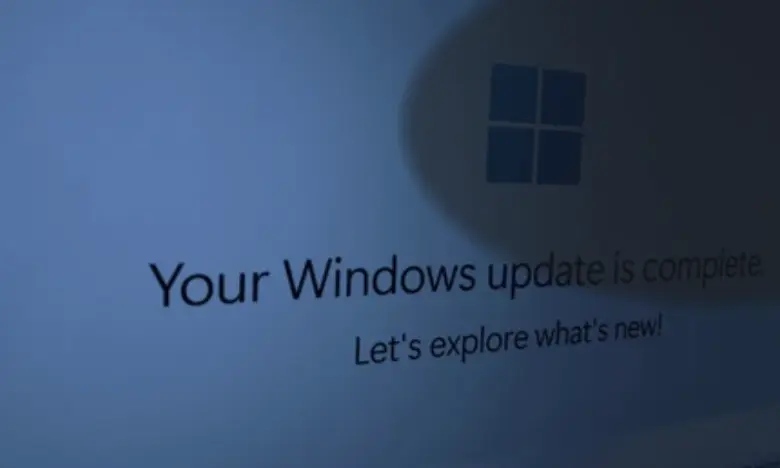Table of Contents
Introduction
Have you ever noticed a faint image lingering on your display, even after changing the screen content? This persistent mark or discoloration is known as the computer screen shadow problem. It can appear as ghost-like traces of windows, icons, or static text that refuse to disappear.
This issue affects LCD, LED, and OLED monitors alike, though the cause and fix can vary depending on your hardware type. In this guide, we’ll decode what causes these shadows, how to fix them effectively, and how to prevent the issue from returning.
Read other guide on iso windows 10 download
🧠 Understanding the Computer Screen Shadow Problem
The computer screen shadow problem—sometimes called ghosting or image persistence—occurs when previous visuals leave a semi-permanent trace on your display.
Key Entities & Concepts:
- Display Technologies: LCD, OLED, LED, IPS, TN panels
- Common Terms: Ghosting, burn-in, image retention
- Hardware Brands: Dell, HP, Samsung, LG, ASUS, Acer
- Fixing Tools: PixelHealer, JScreenFix, Dead Pixel Buddy
- Software Factors: GPU drivers, refresh rates, color calibration
Let’s break down what’s really happening inside your monitor.
⚙️ Causes of Screen Shadows or Ghosting
The root cause of the shadow on computer monitor depends on display technology.
| Display Type | Common Shadow Cause | Example Scenario |
|---|---|---|
| LCD / LED | Stuck pixels or voltage memory | A faint browser bar remains visible |
| OLED | Burn-in from static images | Taskbar permanently visible |
| IPS | Uneven backlighting or image retention | Light patches during dark scenes |
1. Image Persistence (Temporary)
This occurs when certain pixels retain their previous color values. It’s reversible with pixel-refreshing tools.
2. Screen Burn-In (Permanent)
Common in OLED screens, this form of damage happens when pixels wear unevenly due to long static images (e.g., taskbars or logos).
3. GPU & Driver Issues
Outdated or faulty graphics drivers can amplify display ghosting effects. Updating your NVIDIA or AMD drivers often solves temporary shadow glitches.
🔍 Diagnosing the Shadow Problem
Before you panic, confirm the computer screen shadow problem isn’t caused by software artifacts.
Step-by-Step Diagnosis:
- Screenshot Test:
Take a screenshot and view it on another device. If the shadow doesn’t appear, it’s a hardware issue. - Run a Pixel Refresh Program:
Tools like JScreenFix or PixelHealer can refresh stuck pixels. - Try Another Cable or Port:
HDMI or DisplayPort cables can also cause display artifacts if damaged. - Check GPU Temperature:
Overheating can distort visuals temporarily—monitor temps via MSI Afterburner.
💡 How to Fix the Computer Screen Shadow Problem
Here are proven, expert-backed solutions depending on the issue type.
1. Use a Pixel Refresher Tool
If your monitor supports it (especially LG OLEDs), activate the built-in Pixel Refresher feature. Otherwise, download free utilities like:
- JScreenFix (Web-based)
- PixelHealer (Windows)
- Dead Pixel Buddy (Testing tool)
Run these for 30–60 minutes to restore uniform pixel performance.
2. Adjust Brightness & Contrast
Too much brightness can accelerate pixel degradation.
💡 Pro Tip: Keep brightness between 40–60% for prolonged monitor life.
3. Enable Screen Savers or Auto-Dimming
A static desktop increases the chance of image retention. Set your OS to:
- Activate screensaver after 2 minutes
- Dim display when idle
- Rotate wallpapers automatically
4. Update GPU Drivers
The computer screen shadow problem often disappears after a clean driver update.
Visit your GPU brand’s website:
- NVIDIA GeForce Experience
- AMD Radeon Adrenalin
- Intel Arc Graphics Utility
5. Use Display Calibration Tools
Sometimes uneven gamma or color retention mimics shadowing. Use:
- CalMAN
- DisplayCAL
- Windows Display Color Calibration
These tools balance RGB output, helping your monitor display colors uniformly again.
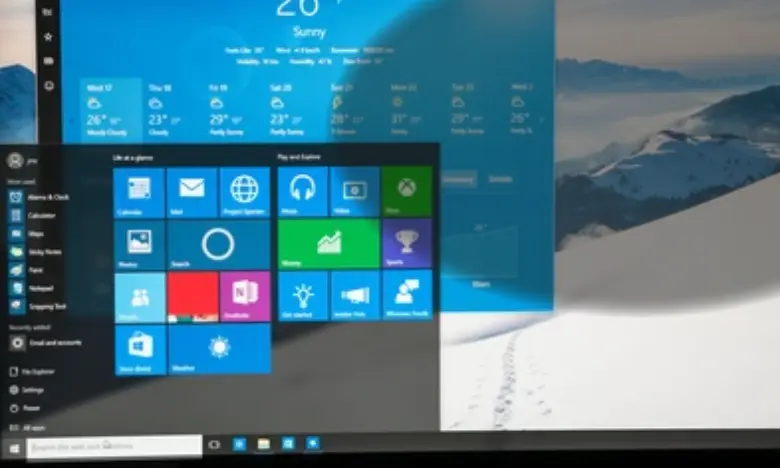
🧩 Comparison Table: Temporary vs. Permanent Shadows
| Type | Duration | Fixable? | Common Cause | Example Fix |
|---|---|---|---|---|
| Image Persistence | Temporary | ✅ | Static images | Pixel refresh |
| Screen Burn-In | Permanent | ❌ | OLED aging | Replace panel |
| Ghosting | Temporary | ✅ | Refresh rate | Increase Hz |
| Backlight Shadow | Variable | ⚠️ | Panel defect | Service center |
🔬 Expert Techniques & Real-World Cases
Display repair technicians and enthusiasts use advanced techniques to diagnose shadow patterns.
- Case Study (Dell U2419H):
Persistent browser tab ghost fixed via 8-hour pixel loop using JScreenFix. - Case Study (LG OLED CX):
Taskbar burn-in mitigated by enabling “Logo Luminance Adjustment.” - Case Study (HP Pavilion Laptop):
GPU shadow glitch resolved after Windows display driver rollback.
🛠️ Preventive Maintenance Tips
Avoid future recurrence of the computer screen shadow problem by following these long-term habits:
- Lower Brightness: Keep moderate luminance.
- Use Dark Themes: Reduces strain on pixels.
- Avoid Static Widgets: Move icons and toolbars periodically.
- Run Pixel Cleaning Cycles Weekly: Especially for OLEDs.
- Turn Off Screen Overnight: Even standby power can cause retention over time.
📚 Additional Entities You Can Include for Depth
To boost topical authority, you can sprinkle in related entities:
- Technologies: G-Sync, FreeSync, HDR10, DisplayPort 1.4
- Tools: JScreenFix, DisplayCAL, Dead Pixel Tester
- Companies: Dell, LG, Samsung, HP, ASUS
- Concepts: Image persistence, pixel aging, GPU calibration, backlight bleeding
Each of these strengthens semantic signals for Google’s NLP algorithms, reinforcing your post’s topical authority on screen diagnostics and repair.
❓ FAQs About the Computer Screen Shadow Problem
1. Is the screen shadow permanent?
Not always. Temporary image retention can be fixed with pixel refresh tools or by turning off the display for a few hours.
2. Does OLED suffer more than LCD?
Yes, OLED panels are more prone to burn-in due to organic material degradation.
3. Can software cause this problem?
Yes, outdated GPU drivers or visual post-processing effects can simulate ghosting shadows.
4. What if the shadow remains after all fixes?
If your computer screen shadow problem persists, consult a certified technician or consider replacing the display panel.
5. How can I prevent shadows on my laptop screen?
Use screen savers, adjust brightness, and avoid static images like pinned widgets or always-on apps.
🎯 Conclusion
The computer screen shadow problem might look intimidating, but most cases are reversible with proper tools and habits. By understanding the science behind display technologies, using pixel-refresh programs, and maintaining healthy display settings, you can enjoy a crisp, ghost-free viewing experience.
1. Is the screen shadow permanent?
Not always. Temporary image retention can be fixed with pixel refresh tools or by turning off the display for a few hours.
2. Does OLED suffer more than LCD?
Yes, OLED panels are more prone to burn-in due to organic material degradation.
3. Can software cause this problem?
Yes, outdated GPU drivers or visual post-processing effects can simulate ghosting shadows.
4. What if the shadow remains after all fixes?
If your computer screen shadow problem persists, consult a certified technician or consider replacing the display panel.
5. How can I prevent shadows on my laptop screen?
Use screen savers, adjust brightness, and avoid static images like pinned widgets or always-on apps.