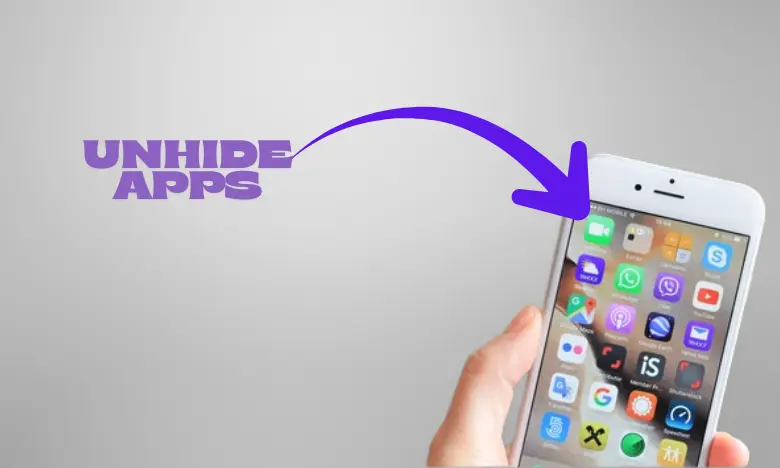Table of Contents
Introduction
iPhones offer excellent security and personalization features, but sometimes apps may seem to vanish from your home screen. Many users panic, thinking apps are deleted, when in reality, they are simply hidden. If you are wondering how to unhide apps on iPhone, this article is your ultimate step-by-step guide.
Whether you’ve hidden apps intentionally for privacy, misplaced them in folders, or they’re restricted due to Screen Time settings, we’ll walk you through every method to find and restore them.
Why Apps Get Hidden on iPhone
Before learning how to unhide apps on iPhone, it’s important to understand why apps disappear:
- App Library Organization – iOS automatically stores apps in the App Library, removing them from the home screen.
- Restrictions via Screen Time – Apps can be restricted, especially for kids’ devices.
- App Store Purchase Settings – Purchased apps can be hidden from history.
- Manual Hiding in Folders – Sometimes, apps are buried in folders.
- iOS Updates or Bugs – Rarely, updates can cause temporary disappearance.
Method 1: Use Spotlight Search
One of the fastest ways to find hidden apps is through Spotlight.
- Swipe down from the middle of the home screen.
- Type the name of the app.
- If the app is hidden but still installed, it will appear in results.
👉 This method is the simplest when you don’t know how to unhide apps on iPhone manually.
Method 2: Check the App Library
Since iOS 14, the App Library automatically organizes apps.
- Swipe left until you reach the last page of your home screen.
- Browse or search the App Library categories.
- Long-press the app icon and drag it back to the home screen.
This is one of the most common ways people learn how to unhide apps on iPhone.
Method 3: Unhide Apps from Settings
If restrictions hide apps, you can change settings:
- Go to Settings > Screen Time > Content & Privacy Restrictions.
- Tap Allowed Apps.
- Enable the toggle for the hidden app.
This is useful if you’ve forgotten Screen Time restrictions while trying to figure out how to unhide apps on iPhone.
Method 4: Re-download from the App Store
If the app was removed, you can still unhide it from purchase history.
- Open the App Store.
- Tap on your profile picture > Purchased.
- Select Not on this iPhone.
- Tap the download icon to reinstall.
This ensures you don’t waste time worrying about how to unhide apps on iPhone when the app was simply deleted.
Method 5: Reset Home Screen Layout
If apps are too cluttered or deeply hidden in folders, reset the layout.
- Go to Settings > General > Transfer or Reset iPhone > Reset.
- Tap Reset Home Screen Layout.
- All apps return to their original positions.
For users frustrated with messy folders, this is the fastest way to solve how to unhide apps on iPhone.

Method 6: Disable Content Restrictions for App Store
Sometimes hidden apps are restricted due to App Store age limits.
- Go to Settings > Screen Time > Content Restrictions.
- Under Apps, select Allow All Apps.
This instantly resolves most issues with how to unhide apps on iPhone when parental controls are the cause. Click here to find best guide on iphone 17 leaks.
Pro Tips to Avoid Hidden Apps in the Future
To prevent repeatedly searching how to unhide apps on iPhone, follow these tips:
- Keep your home screen organized with folders.
- Regularly check the App Library.
- Turn off unnecessary Screen Time restrictions.
- Use Spotlight to quickly access apps.
FAQs
Q1: Can hidden apps still send notifications?
Yes, hidden apps can still send alerts unless notifications are disabled.
Q2: Will resetting my home screen delete apps?
No, it only rearranges apps to default positions.
Q3: Is there a way to unhide apps without resetting settings?
Yes, use Spotlight search or the App Library to restore them.
Q4: Can I permanently hide apps?
No, you can only restrict or remove them temporarily.
Q5: Why can’t I find certain apps in the App Store?
Some apps may be region-locked or temporarily unavailable.
Conclusion
Now you know every method on how to unhide apps on iPhone—from Spotlight search and App Library to resetting layouts and adjusting Screen Time restrictions. Whether you lost track of apps or intentionally hid them, restoring them is quick and easy.
By following these steps, you’ll never struggle with how to unhide apps on iPhone again.