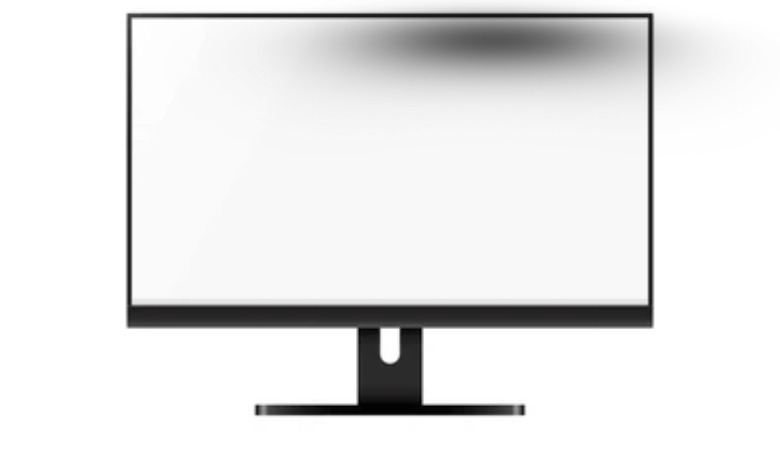Table of Contents
Introduction: Why You See a Shadow on Computer Monitor
If you’ve noticed a faint shadow on computer monitor, it’s more than just an annoying visual glitch—it’s a common issue caused by either motion ghosting, hardware defects, or backlight problems. This shadow can appear as a ghost trail, a double image, or a dark patch that doesn’t move.
Understanding the difference between ghosting and actual backlight shadow is the first step toward fixing the computer screen shadow. In this guide, we’ll explore every possible cause, diagnostic method, and effective solution to remove the shadow on computer monitor for good.
What Is Ghosting or Shadow on Computer Monitor?
A shadow on computer monitor often occurs when pixels can’t transition fast enough during rapid screen movement—this is called monitor ghosting. You might see a blurry trail or faint copy of moving objects.
Ghosting differs from image retention or burn-in, which are permanent marks caused by prolonged static images. Ghosting is temporary and linked to refresh rate, response time, or signal quality.
Display Motion Blur & Pixel Response Time
- Refresh Rate (Hz): Determines how many times your display updates per second. A 60 Hz monitor refreshes 60 times; higher refresh rates (120–240 Hz) minimize ghosting.
- Response Time (ms): The lower the response time (1 ms–5 ms), the faster pixels change, reducing visible shadows.
Poor refresh or response timing leads to that noticeable shadow on computer monitor, especially during gaming or fast video playback.
Common Causes of Shadow on Computer Monitor
1. Cable and Connection Issues
Faulty HDMI, VGA, or DisplayPort cables can cause double images or flickering shadows. Always use high-quality, short, shielded cables. Avoid daisy-chaining through docks unless necessary.
2. Backlight or LED Strip Damage
A permanent dark area or shadow on computer monitor usually points to LED backlight failure. Over time, individual LEDs may dim, creating shadowed regions—especially near screen edges.
3. Panel Type Differences (IPS, VA, TN)
- VA Panels: Highest risk of motion ghosting.
- IPS Panels: Balanced, moderate ghosting.
- TN Panels: Lowest risk, best for gaming.
If you’re using a VA monitor, you’re more likely to face a shadow on computer monitor due to slower pixel transitions.
4. Graphics Driver or Firmware Glitches
Outdated GPU drivers can cause sync delays and shadows. Update your NVIDIA, AMD, or Intel drivers to eliminate ghosting artifacts.
5. Environmental or Optical Factors
Sometimes, shadows are reflections caused by ambient light, glasses glare, or external interference. Changing screen placement or using an anti-glare filter often helps.
How to Diagnose Shadow on Computer Monitor
Step 1: Identify Motion vs Static Shadow
- If the shadow moves with objects, it’s ghosting (refresh/response issue).
- If the shadow stays fixed, it’s a hardware or backlight problem.
Step 2: Run Ghosting Tests
Use tools like Blur Busters UFO Motion Test to check pixel trails. Compare results at different refresh rates to confirm whether it’s motion-related.
Step 3: Check Cables & Connections
Swap cables or ports. If the shadow on computer monitor disappears, the cable was the cause.
Step 4: Inspect Screen Under White Background
Open a white image in full screen. Dark areas or patches reveal backlight bleed or shadow zones.
Fixes for Shadow on Computer Monitor
1. Enable or Adjust Overdrive (OD)
Overdrive increases pixel speed to minimize ghost trails.
- Start with Normal or Fast settings—avoid Extreme to prevent inverse ghosting.
2. Match Refresh Rate with Output
Ensure both GPU and monitor run at the same refresh rate (e.g., 144 Hz). Mismatched rates cause shadow on computer monitor effects.
3. Replace or Shorten Video Cable
Use certified HDMI 2.1 or DisplayPort 1.4 cables. Avoid unshielded VGA cords that degrade signal.
4. Update Graphics Drivers
Go to NVIDIA GeForce Experience, AMD Adrenalin, or Intel Arc Control → Update drivers → Restart PC.
5. Reset Monitor Settings
Factory reset can clear incorrect gamma or overdrive profiles that create ghost trails.
6. Fix Hardware Backlight Issues
If shadow persists in the same region, contact service for LED strip replacement or panel repair.
Manufacturers like ViewSonic and HP confirm that persistent shadows usually mean backlight degradation.
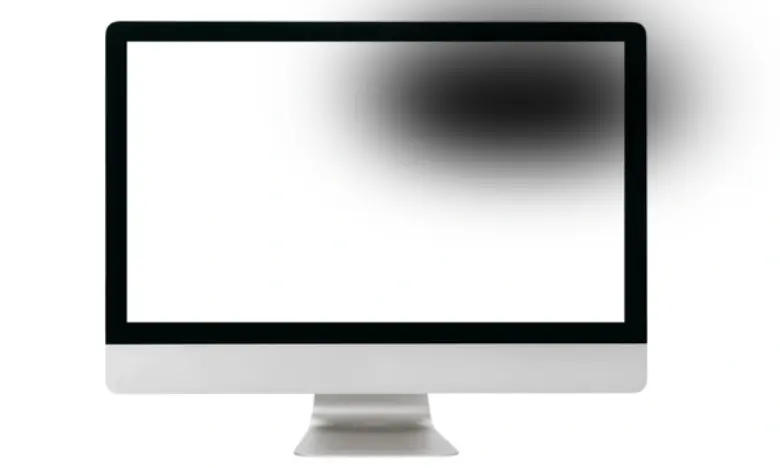
Preventing Future Shadows
- Keep brightness moderate (60–80%) to reduce LED stress.
- Avoid static images for long durations.
- Use screen calibration tools like SpyderX to maintain contrast balance.
- Clean monitor vents regularly to prevent heat buildup.
Following these steps ensures you won’t see that annoying shadow on computer monitor again.
Monitor Comparison Table
| Panel Type | Average Response | Ghosting Risk | Notes |
|---|---|---|---|
| TN | 1 ms | Low | Ideal for gaming |
| IPS | 3–5 ms | Medium | Best color accuracy |
| VA | 5–8 ms | High | Deep blacks but slower response |
Conclusion
The shadow on computer monitor problem may seem complex, but most cases come down to ghosting, cable quality, or aging backlight components. By checking your refresh rate, enabling overdrive, and updating graphics drivers, you can often restore perfect display quality.
If shadows remain fixed, it’s time to repair or replace the panel. With proper maintenance and calibration, you’ll enjoy crisp, shadow-free visuals for years to come.
Q1. Is shadowing the same as ghosting?
Yes, poor signal transmission can create double images or flickers resembling shadows.
Q2. Can a bad HDMI cable cause a shadow on computer monitor?
Yes, poor signal transmission can create double images or flickers resembling shadows.
Q3. How do I test for monitor ghosting?
Visit Blur Busters’ UFO Motion Test to detect ghost trails during movement.
Q4. Why does my monitor have a permanent dark area?
It’s likely backlight failure—an LED strip may be dim or burnt out.
Q5. How often should I update display drivers?
At least once every two months to prevent latency or sync issues causing shadow effects.