Table of Contents
In the realm of network security and performance optimization, how to block ping requests is an essential measure. Ping requests, also known as ICMP Echo Requests, are often used for network troubleshooting. However, they can also be exploited in denial-of-service (DoS) attacks or other malicious activities. This article provides a detailed guide on how to block ping requests on various platforms and compares the pros and cons of different methods.
What Are Ping Requests?
Ping requests use the Internet Control Message Protocol (ICMP) to test the availability of a networked device. While these requests are useful for diagnostics, allowing unrestricted pings can expose your system to vulnerabilities. Blocking them enhances security and prevents unnecessary network traffic. How to Block Ping Requests
Why Block Ping Requests?
- Prevent DoS Attacks: Hackers may flood your system with ping requests, overwhelming your network.
- Reduce Exposure to Scanning Tools: Blocking pings hides your system from malicious scanning tools.
- Optimize Performance: Limiting unnecessary requests frees up bandwidth for legitimate activities.
How to Block Ping Requests: Step-by-Step Instructions
1. Blocking Ping Requests on Windows
Using Windows Firewall
- Press
Win + R, typewf.msc, and hit Enter. - In the Windows Defender Firewall, select “Inbound Rules”.
- Click “New Rule” in the Actions panel.
- Choose “Custom”, then select ICMPv4 as the protocol.
- Specify the ICMP settings and block Echo Request messages.
- Name the rule and click Finish.
Using Command Prompt
- Open Command Prompt with administrative privileges. How to Block Ping Requests
- Run the following command:cmdCopy code
netsh advfirewall firewall add rule name="Block Ping" protocol=icmpv4 dir=in action=block - To revert the rule, use:cmdCopy code
netsh advfirewall firewall delete rule name="Block Ping"
2. Blocking Ping Requests on macOS
- Open the Terminal application.
- Use the following command to block ping requests:bashCopy code
sudo pfctl -e echo "block in quick proto icmp from any to any" | sudo pfctl -f - - To disable the rule, use:bashCopy code
sudo pfctl -d
3. Blocking Ping Requests on Linux
Using iptables
- Open the terminal with root privileges. How to Block Ping Requests
- Enter the following command to block ICMP requests:bashCopy code
sudo iptables -A INPUT -p icmp --icmp-type echo-request -j DROP - Save the rule to persist after a reboot:bashCopy code
sudo service iptables save - To allow ping requests again:bashCopy code
sudo iptables -D INPUT -p icmp --icmp-type echo-request -j DROP
Using ufw (Uncomplicated Firewall)
- Disable ICMP Echo Requests:bashCopy code
sudo ufw deny icmp - Re-enable ICMP Echo Requests:bashCopy code
sudo ufw allow icmpHow to Block Ping Requests
4. Blocking Ping Requests on Routers
Accessing your router’s settings can block pings at the network level.
- Log in to the router’s admin interface via a web browser.
- Navigate to the Firewall or Security settings.
- Look for options like “Ping Blocking” or “Disable ICMP”.
- Enable the setting and save changes.
Comparison of Methods to Block Ping Requests
| Method | Ease of Use | Security | Reversibility | Scope |
|---|---|---|---|---|
| Windows Firewall | Medium | High | Easy | Device-specific |
| Command Prompt | Medium | High | Easy | Device-specific |
| macOS Terminal | Medium | High | Medium | Device-specific |
| Linux iptables | Advanced | High | Medium | Device-specific |
| Router Settings | Easy | High | Easy | Network-wide |
Best Practices for Blocking Ping Requests
- Test Changes: Always test your network functionality after implementing changes. How to Block Ping Requests
- Use Firewalls: Ensure your firewall settings align with organizational policies.
- Monitor Traffic: Regularly analyze network traffic to identify any anomalies.
- Update Firmware: Keep your devices updated for the latest security patches.
Advanced Techniques to Block Ping Requests
While basic methods such as firewalls and terminal commands are sufficient for most users, advanced setups can further enhance your network’s protection and efficiency. How to Block Ping Requests
Using Third-Party Security Tools
For organizations and individuals who need comprehensive protection, third-party security solutions can block ping requests while offering additional layers of security.
Features to Look For:
- Customizable Rules: Allows detailed control over ICMP traffic.
- Real-Time Monitoring: Tracks incoming and outgoing traffic for suspicious activity.
- Automatic Updates: Ensures you’re protected against the latest threats.
Popular Tools:
- Norton Internet Security
- Bitdefender Total Security
- Comodo Firewall
Blocking Pings at the DNS Level
Blocking ping requests at the DNS level is another advanced technique, especially useful for businesses managing multiple domains. How to Block Ping Requests
Steps to Block Using Cloudflare (as an example):
- Log in to your Cloudflare dashboard.
- Select your domain and navigate to Firewall Rules.
- Create a new rule that blocks ICMP traffic to your site.
- Test your configuration by attempting a ping to your domain.
Enhancing Router Security to Block Pings
In addition to disabling ICMP requests, you can configure advanced router settings to ensure robust security. How to Block Ping Requests
Enable Stateful Packet Inspection (SPI):
- Monitors network packets and blocks suspicious activity.
Disable Universal Plug and Play (UPnP):
- Prevents devices on your network from opening ports automatically.
Change Default Login Credentials:
- Secures access to the router’s administrative interface.
Risks of Blocking Ping Requests
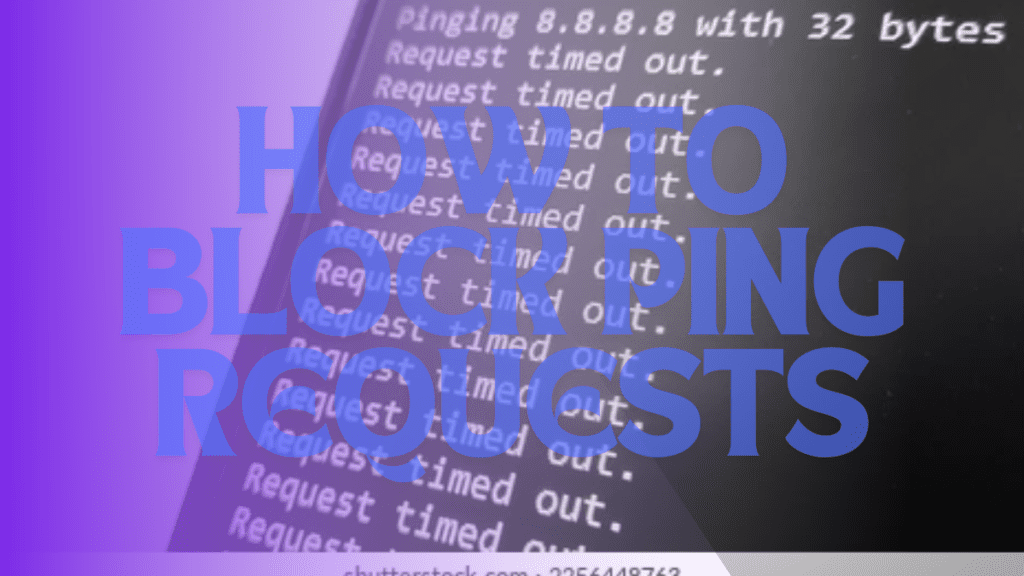
While blocking pings enhances security, it’s essential to consider potential drawbacks:
- Limited Diagnostic Capabilities:
- Network administrators rely on ping to troubleshoot connectivity issues. Blocking pings may complicate diagnostics.
- False Sense of Security:
- Blocking pings doesn’t protect against all attack vectors. Combine it with other security measures like intrusion detection systems.
- Compatibility Issues:
- Some applications and services may require ICMP for proper functionality. Test critical systems before implementing permanent blocks. How to Block Ping Requests
How to Test If Ping Requests Are Blocked
After configuring your system to block pings, confirm its effectiveness by testing from another device.
Using Command Prompt (Windows)
- On another computer, open Command Prompt.
- Run the command:cmdCopy code
ping [IP address or domain] - If the configuration is correct, the output will show Request Timed Out or similar messages.
Using Online Tools
- Websites like Pingdom or MXToolBox offer free ping tests. These are particularly useful for verifying domain-level configurations. How to Block Ping Requests
When to Allow Ping Requests Temporarily
There are scenarios where enabling ping requests for a limited time may be necessary:
- Network Diagnostics:
- When troubleshooting connectivity issues, temporarily allowing ping can help identify the problem.
- Performance Monitoring:
- Certain monitoring tools require ICMP to track uptime and latency.
- During Configuration Changes:
- Allowing pings can help confirm that new network configurations are working as expected.
Common Myths About Ping Blocking
- “Blocking Ping Makes My Network Invisible”
- While it hides your system from basic scans, determined attackers can still discover it using advanced tools.
- “Ping Blocking Negatively Affects SEO”
- Blocking ICMP requests at the network level does not impact your website’s SEO rankings or visibility.
- “All ICMP Traffic Should Be Blocked”
- ICMP includes useful functionalities beyond pings, such as Path MTU Discovery. Selectively blocking only echo requests is often sufficient.
Future Trends in ICMP Management
As cybersecurity evolves, ICMP management is becoming more intelligent and dynamic. Future solutions may include:
- AI-Driven Firewalls: Automatically adapt to evolving threats, blocking malicious pings without disrupting legitimate traffic.
- Granular Blocking: Allow ping requests from trusted sources while blocking unknown or suspicious ones.
- Integrated Security Suites: Combine ping blocking with malware detection, DDoS protection, and traffic optimization.
By implementing the techniques outlined in this article and staying informed about emerging trends, you can maintain a secure and efficient network. Whether you’re managing a personal computer or a corporate infrastructure, understanding how to control ICMP traffic is a crucial step toward robust cybersecurity.
